Provided by Meter.net
Your TV is buffering, freezing, kicks out and is not stable to normally watch the IPTV signal.
Buffering problems occur due to:
- The lack of bandwidth – a) too much traffic in the pipes provided by the ISP or b) too much garbage in the traffic.
- Local traffic – you are using torrents (downloading and uploading music, movies, games etc.).
- Local traffic – your computer is infected with viruses and they are killing your network by constantly sending and receiving things over the internet without your knowledge.
- Wired routers incapable of transferring streaming video.
- Wireless routers incapable of properly sending streaming video, or misconfigured, or not secured.
Solutions to above problems:
- The lack of bandwidth – All of the customers subscribed to IPTV require High Speed Internet – at least 2Mbps for it to work correctly. This means you are subscribed with your ISP for the service of 3Mbps, 5Mbps or 7Mbps or higher. Just because you are paying for the High Speed does not mean you are getting it. To check your speed go to http://www.speedtest.net/ and do the Bandwidth Speedtest. Make sure to do the test at the same time when you are having buffering problems. If the speed test comes back above 2Mbps move on to the next suitable solution, if it comes back lower than what you are paying your ISP for, call them and tell them you are not provided with the service you are paying for. If they can not resolve it, start looking for a new ISP.
- Local traffic – you are using torrents. If you are using torrents or download managers at the same time as watching IPTV, the TV WILL NOT WORK. Torrent will consume ALL of the possible resources of your network and leave nothing for IPTV. The solution is very simple – do not download movies while using IPTV.
- Local traffic – your computer is infected with viruses. Most likely you do not even now that you are infected. First thing to do is to turn off the computer and see if the IPTV is still buffering. If the buffering stops – your PC got viruses. We suggest the virus removal program from Kasperskyhttp://www.kaspersky.com/ . Purchase, download and scan. This should resolve the issue.
- Wired routers incapable of transferring streaming video. Most of the routers that are 2 years or older were not designed to transfer streaming video. If the router has problems with interpreting the protocols and passing on the information it will make the IPTV buffer. Routers found to be more reliable and work better and with fewer problems are made by D-Link. To trouble shout your router go to solution #6.
- Wireless routers incapable of properly sending streaming video, or misconfigured, or not secured.
- Wireless router connected to STB by wire. All wireless – G routers were having a problem with transmitting the streaming video signal. One and only suggestion – get a newer router that supports streaming video. Check our list of suggested items page and replace. For wireless – N routers if you have checked solutions 1, 2, 3, 6 and it is still buffering check your routers setup. In the newer wireless – N routers check your firewall settings and make sure that it allows RTSP and MMS. If there is a timeout or prebuffer section, set it to 5 seconds.
- Wireless router connected to STB wireless.
i. All wireless routers must be setup with security. If your router is unsecure and does not require a key to connect to, than it is most likely the reason for the problems with your internet. All unsecured routers are very easy to connect to, meaning that all of your neighbors are sharing your internet connection while you are the one paying for it, and are not able to use its full capabilities. To check if you are secured or not check your owners manual for the router, or if you do not have the manual use our Useful links page to find your manufacturer and download a guide. Now setup your router with secure connections. Attention: wireless STB can only be setup with WEP security!
ii. If it is a wireless – G router it is most unlikely to be able to send a quality signal unless it is sitting in the range of 5-10 feet or less and no barriers in between. So, if it is a wireless – G router and you have check problems 1, 2, 3 and 6 it is time to replace the router. Check our list of suggested items and replace.
iii. If it is wireless – N router and it is having problems check out solutions 1, 2, 3, 6 and 5.b.i
iv. Video on Demand is not working but TV channels are playing fine, or TV is not working and Video on Demand is playing fine. You have a newer version of the wireless – N router and must set it up to allow RTSP and MMS or simply disable the firewall. Check your manufacturer manual or if you do not have the manual use our Useful links page to find your manufacturer and download a guide.
- If all of the above fails… go directly to the source. Unfortunately this can only be done with some DSL providers (internet over the phone line) that have username and password setup in their modem or all of the cable providers (internet over cable).
- If your internet is provided by a cable company, plug in your STB (IPTV box) directly into the router, unplug the power from the router and STB, turn on the router and in 30 sec. turn on STB. If the problem disappears then you have a problem with your internal network – most likely a router. Check our list of suggested items and replace.
- If your provider is DSL (internet over the phone line) and you know that modem has username and password setup in it, do the same as the above in the part a. if you are not sure, call your ISP to find out.